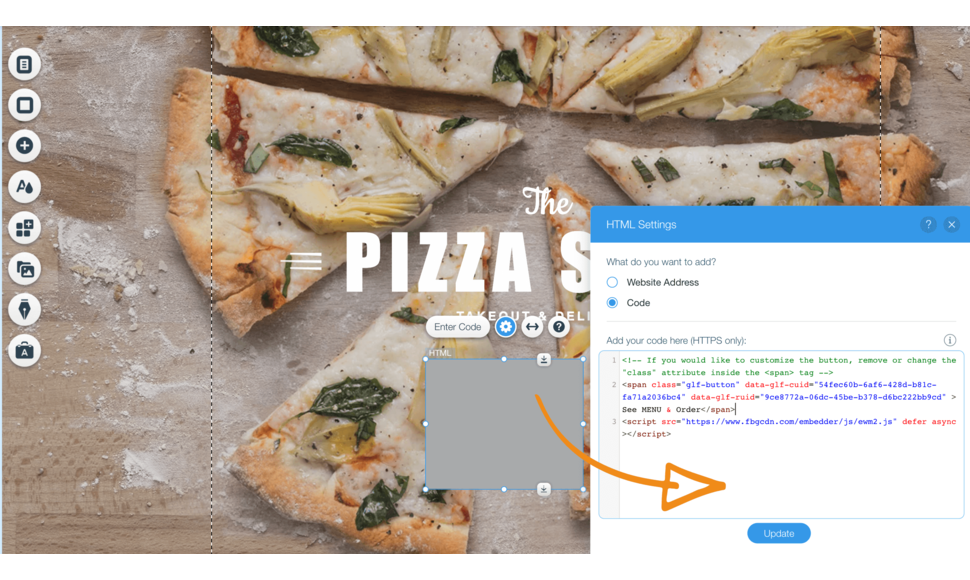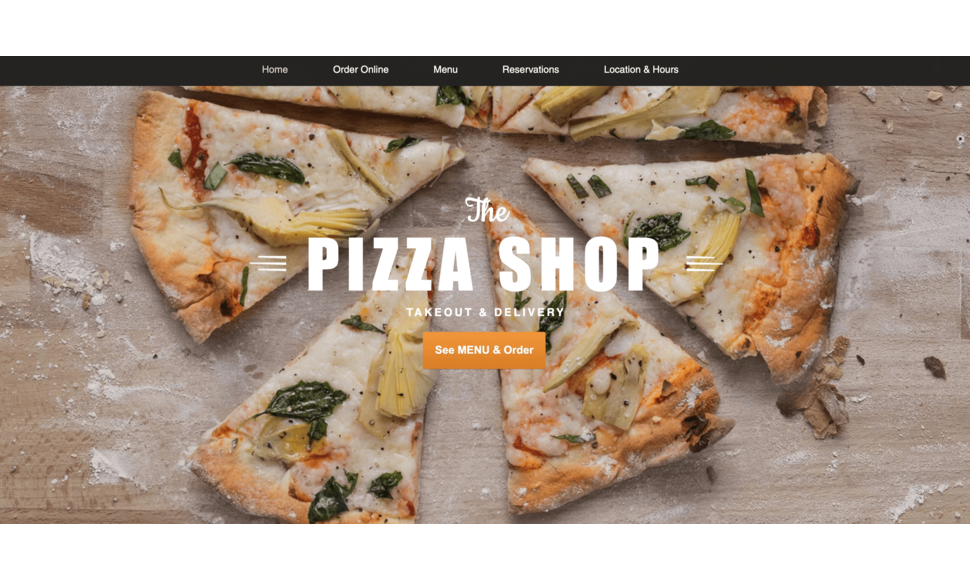The online ordering button is a custom HTML code that you add to your website. On the Wix platform, adding the online ordering button is pretty straightforward.
Related: The main benefits of integrating our online ordering system with Wix
In this article, we will show you how to add the online ordering button in Wix.
How to add the online ordering button in Wix
Visual instructions:
Written instructions:
- Log in to your Wix website.
- Start with your homepage. Find the place where you want to position your “See MENU & Order” button.
- Go to the editor’s left menu and click Embed → Embed a Widget. A new grey container will appear on the screen.
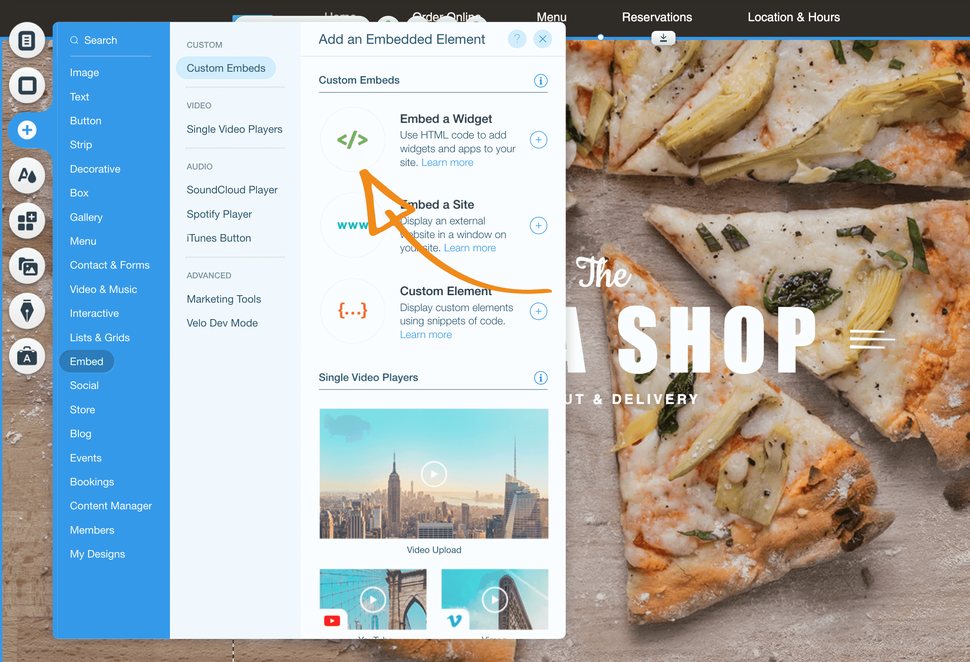
- Position the grey container where you want the button to appear on the page.
- Click on it to reveal the small contextual menu and then click on HTML Settings – Code to open the settings window.
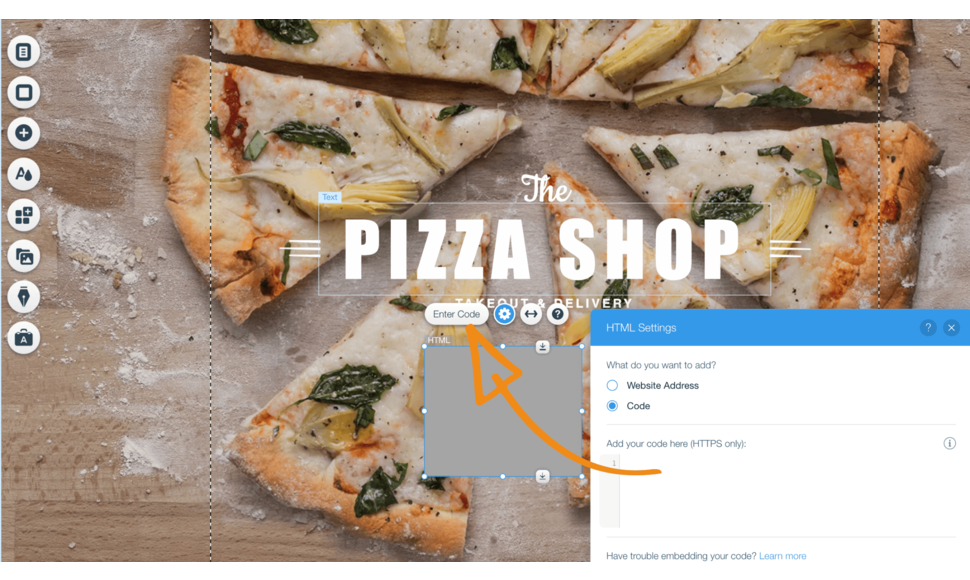
If your website has multiple pages, we recommend you to add the “See MENU & Order” button to other pages as well, following the same steps.
Thinking about creating your restaurant website in Wix?
We’ve got you covered.
Get started by creating your GloriaFood account
Related: Can I Customize The Look & Feel Of The “See MENU & Order” Button?