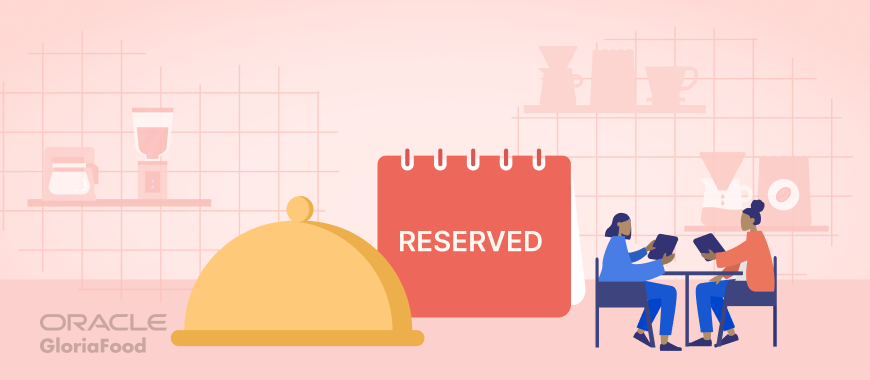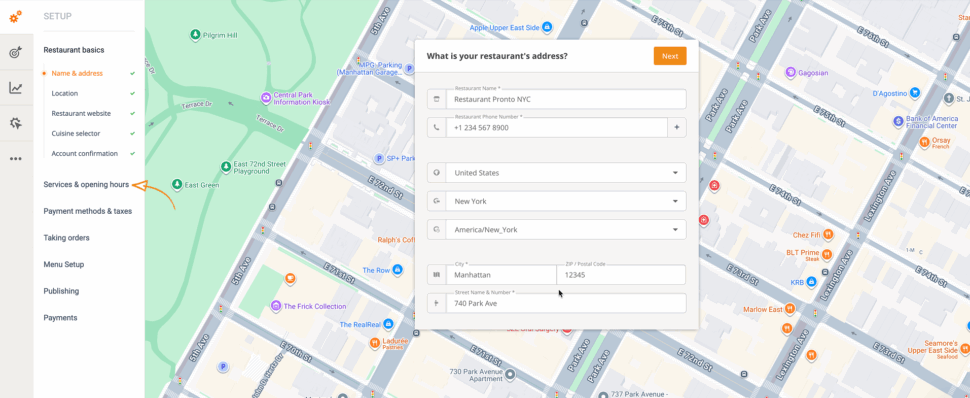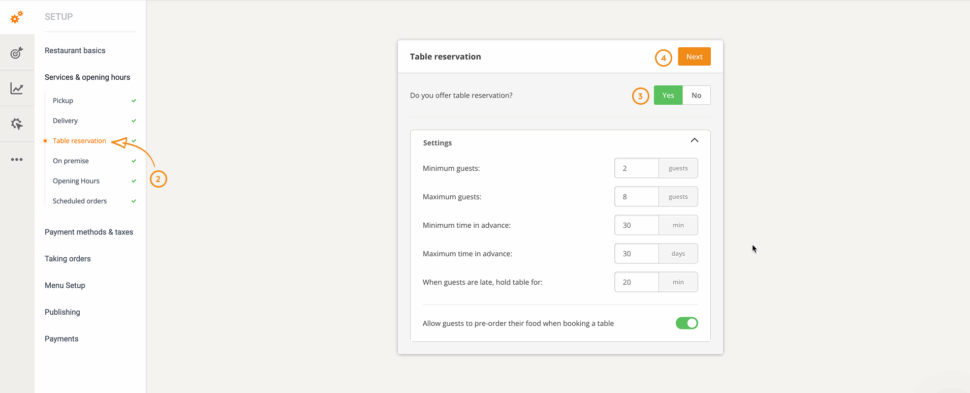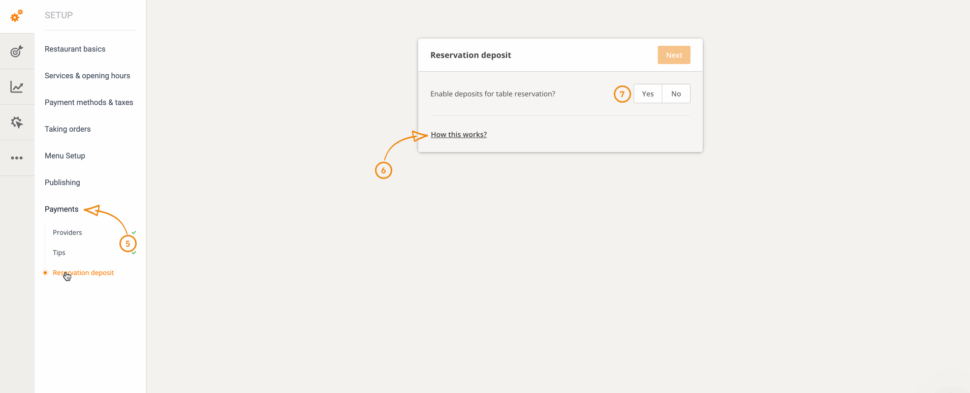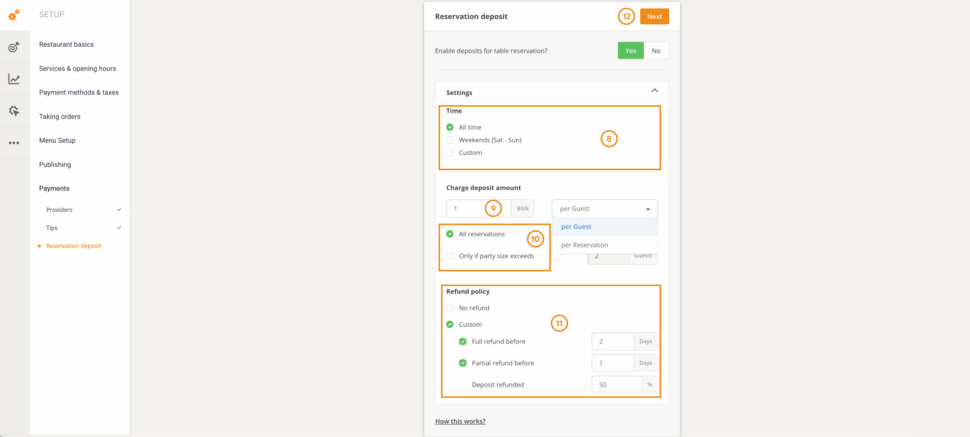Over the past few years many businesses have implemented a restaurant reservation fee for table bookings. This approach has led to mixed feelings among diners with some believing that it’s a money grab while some believe that it is necessary to preserve the dining experience. This article aims to answer some of the more pressing questions about deposit for restaurant reservation and provide you with a detailed guide on how to set it up for your restaurant.
Key takeaways in this article:
- What is a restaurant reservation fee?
- Why do restaurants charge a reservation deposit?
- How to enable the restaurant reservation fee feature using Gloriafood.
- How reservation fees work for your customers.
What is a reservation fee?
A restaurant reservation fee is a small charge applied when you book a table with an eatery. This charge can be a fixed amount per guest or per reservation. It can also vary on some other factors like the time of the reservation.
The fee is often credited toward a food client’s final bill when they dine, or refundable if they cancel within the allowed time frame.
Why Do Restaurants Charge a Reservation Fee?
No-shows and last-minute cancellations can have a big impact on a restaurant’s revenue. When a reserved table goes empty, it’s not just a lost seat, it’s lost revenue, wasted food prep, and staff scheduled for guests who never arrive.
By charging a reservation fee, restaurants can protect their bottom line. How?
- Reduce fake bookings, no-shows and last-minute cancellations.
- Plan better for staffing and ingredients.
- Guarantee tables for guests who genuinely want the experience.
In a nutshell, paying for restaurant reservations helps:
- limit no-shows
- ensure revenue stability
- keep the quality of service
How to charge a restaurant reservation fee feature with GloriaFood
1. Log in to your restaurant admin panel and navigate to “Services & opening hours”.
2. Select “Table reservation”
3. Then click “Yes” to the “Do you offer table reservations?” question.
4. Review table reservations settings and click “Next.”
5. Click on the “Payments” option on the bottom left of your screen and select “Reservation Deposit”
6. The “How it works” link will provide you with valuable information about the new feature and is available throughout the installation process.
7. Select “Yes” to enable deposits for table reservations.
8. In the “Time” section of the settings page:
- “All time” means that reservation deposits will always be displayed to the food client regardless of the time and date.
- “Weekends (Sat-Sun)” means that reservation deposits are displayed to food clients only during Saturdays and Sundays. Outside of this time interval reservation deposits are not displayed to the guests; instead the standard reservation flow will appear in the widget.
- “Custom” means that you will be able to set up custom time intervals for reservation deposits, with multiple time intervals available for configuration. When a custom time interval is set up, reservation deposits will be displayed to the food clients only during that time interval.
9. Add the amount you intend to charge your customers for a reservation deposit. Then from the deposit charging method drop-down, select whether the charge will be applied “Per Guest” or “Per Reservation.”
10. When the “All reservations” option is selected, the reservation deposit will be displayed to the guest for all reservations. When the “Only if party size exceeds” option is selected, the reservation deposits will be displayed to food clients only if their reservation guests’ number is higher than the one inserted by the restaurant in the input field.
11. The “Refund Policy” section allows to select the refund policy for cancelled orders. It is important to note that these settings apply only for cancellations initiated from the Order taking app (which can be easily downloaded on your smartphone or tablet).
- No refunds will be processed when the “No Refund” option is selected.
- When the “Custom” option is selected, two additional checkboxes are displayed, “Full refund before” and “Partial refund before.”
- The “Full refund before” option lets you specify the number of days before the scheduled fulfilment time of the reservation that a customer can cancel and still receive a full refund.
- When the “Partial refund before” option is selected, you can specify how many days before the scheduled fulfilment time of the reservation a customer can cancel and still receive a partial refund. When this option is selected, a discount refund percentage is required to be added in the text box.
12. Once all your settings have been applied, scroll to the top of the page and click “Next.”
Important note: The reservation deposit is a post-billed service. The renewal amount will be calculated only for accepted reservations, based on the number of guests for those reservations during the month billed.
13. In the “Confirm your activation” screen, review the refund policy and put a check mark next to the appropriate terms & conditions.
14. Click “Activate.” Then review and confirm your purchase then click “Next.”
Important: reservation deposits require online payments to be enabled for the feature to be activated.
[embed_video provider=”youtube” url=”https://www.youtube.com/watch?v=B81PfaiAp64″]
How it works for your customers
When your customers book a table, they’ll see the reservation fee clearly outlined. If they show up and enjoy their meal, the fee is simply applied to their bill; it’s not an extra cost. If they need to cancel, they just do so within your policy window, and they’ll receive a refund.
It’s fair, transparent, and designed with the customer in mind.
While it may seem like an extra step, a restaurant reservation fee actually benefits your customers:
Their table is guaranteed: no double bookings or long waits.
Smoother service: staff can better prepare for the day ahead, knowing exactly how many guests to expect.
Better dining experience: fewer disruptions mean you can focus on quality food and attentive service.
Final Thoughts
A restaurant reservation fee isn’t meant to discourage customers from booking tables at your business. It is meant to make sure your resources don’t go to waste.
Imagine scheduling extra staff and prepping extra ingredients all for your clients to turn into a no-show. Shouldn’t you get compensated somehow?
A restaurant reservation fee is simply a safety blanket for you and your customers. You don’t waste resources, and they get a guaranteed table.
Now, there is just one question remaining: how will you set up your refund policy?