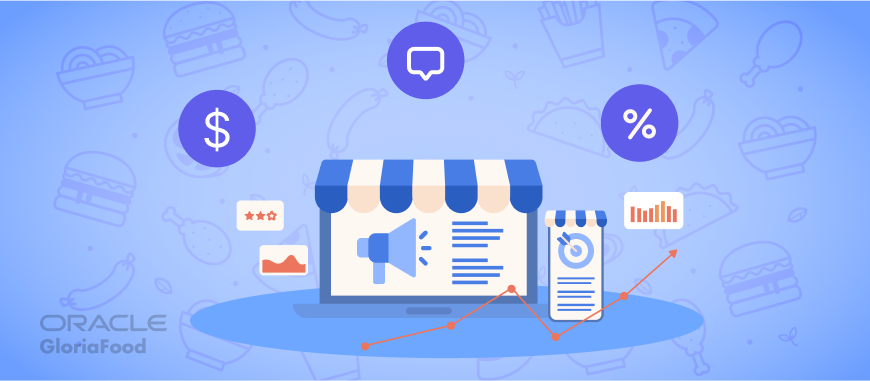Whether you’re on a tight budget or believe that food promotions don’t add any real value to your restaurant, creating a well-planned and timed promotional campaign is well worth the investment. Promotions, when done correctly, are an effective way to market your restaurant and boost your restaurant sales. Your restaurant can still be profitable even when you give something away.
At GloriaFood, we have taken the guesswork out which restaurant promotions yield the most benefits by incorporating a marketing module that includes a set of 13 perfectly designed restaurant promotion templates. Today, we will take a deep dive into how they work and how you can incorporate a restaurant promotion template into your menu to attract new customers and reward loyal ones.
How to Use a Restaurant Promotion Template to Create Promos: The Basics
1. To create a promotion for the restaurant, go to Admin -> Marketing -> Promotions -> Self-made promos. Then, click on “Add promo deal” to create a new promotion. Select your desired restaurant promotions template.
2. Change the promotion’s headline, description, and background image.
3. Set the promotions discount level and minimum spend amount.
4. Click on the Save button to finalize your promotion.
You may also like: 15 Unique Restaurant Promotion Ideas that Will Increase Loyalty in 2022
How to Apply Rules and Restrictions to Promotions
Within each restaurant promotion template, some further rules and restrictions can be applied to help you fine-tune your promotions and achieve a specific goal.
- Happy Hour – Set a promotion to show at certain hours of the day or days of the week.
- Delivery Area – Create a promotion to reward customers in one or all of your delivery areas.
- Cart Value – Allow or restrict the promotion depending on a total cart value or range.
- Payment – Allow customs to reap the rewards based on their payment method, i.e., cash or credit card.
- Expiration – Set durations for promotions, e.g., a promotion can expire in one week.
- Client Type – Configure your promotions to entice first-time customers or increase client retention by targeting returning clients.
- Frequency – Allows you to set whether a customer can benefit from a promotion only once or whether they can use the promotion multiple times.
- Exclusivity – Allows you to decide if multiple promotions can be applied to the same item or only one promotion can be applied to an item at a time.
Happy Hour
After selecting the food promotion template you want to apply for your Happy Hour promo, go through the following steps:
1. Scroll down to the bottom of the page and select the “Limited showtime” option from the “Display Showtime” dropdown. This will display the promotion on your menu only on your chosen days and times. Use the “Always show to eligible clients” option to display the promotion on your menu.
2. Click on the “Add” button to insert the days and times you want the promotion to be available, then click “Save.”
3. Scroll down further down the page and click the “Show advanced settings” link.
4. In the “Fulfillment time” section, select the “custom selection” option, then set the days and times you want the promotion to be applicable.
5. Scroll back to the top of the page and click the “Save” button.
Your promotion will be displayed in your menu at the times you set in the “Display Time” setting.
Delivery Area
Suppose your restaurant offers delivery as a service option, and you receive lower orders from a specific zone. In that case, you can set custom promotions for that delivery zone to encourage customers to order more.
You can see data on the performance of your delivery zones in your admin dashboard by going to Reports -> Extended -> Delivery Heatmap.
The red shades show areas with more frequent deliveries, while the different shades of blue are areas of less frequent delivery zones.
You can create and hand out flyers with a food delivery promotion to encourage orders from less popular areas.
1. Start by choosing a restaurant promotion template, then on the Settings screen, select “Custom Selection” from the “Order Type” option, then choose delivery from the dropdown menu.
2. Select the delivery zones you want the promotion to apply to, then click “Save” to use the promotion.
Related: How to Improve Delivery Efficiency at Your Restaurant
Payment
Reward your clients for using a preferred payment method by selecting the “Only for selected payment methods” option, then select the payment method you would like the discount to be applied to.
Expiration
To set runtime for your promotions:
1. Click on the “Show advanced settings” option.
2. In the “Fulfillment Time” dropdown, select the “Custom Selection” Option. Then place a checkmark next to “Available between” and set the date range you would like the promotion to run.
Client Type
You can configure promotions to reward either new clients, returning clients, or both. You can achieve this by clicking on the “Client Type” dropdown box and selecting your desired client type.
Only returning clients
Some additional parameters populate in the “Show advanced settings” section of the page if you select the “Only returning clients” option from the client type dropdown. These settings allow you to reward your returning clients based on three independent factors.
- The number of times they have ordered from you in the past – can be a fixed number, e.g., if a customer has ordered from you five times before, they are entitled to a discount on their 5th order. This can also be fine-tuned so that the customer receives a deal on every 5th purchase they make.
- The cumulative dollar amount that they have spent at your restaurant over time – this can also be set as a fixed amount, e.g., your client will receive a discount if the total of their orders over time aggregates to a defined amount (i.e., if the sum of all their orders placed at your restaurant amount to more than $100)
- The client’s last order – This rewards customers with a specific previous order, for example, the previous order’s time (as soon as possible or order for later), payment method, source (Facebook page, website), etc.
Frequency
You can limit the number of times a customer can be eligible for a promotion so that each customer can only receive a promotion once by selecting the “Only once per client” checkbox.
If the option is unchecked, your customers will be entitled to that promotion throughout its lifecycle.
Exclusivity
Promotions can be set to Not exclusive, Exclusive, or Master promo deal.
Not exclusive promotions allow the customer to use other promotions in the same order.
Exclusive promotions prevent the customer from using other promotions on items that already have promotions.
Master promo deals allow your customers to redeem promotions even if the item is discounted by a promotion marked as exclusive. For instance, if your clients have a menu item in their checkout cart that has been discounted by 5% from a promotion marked as exclusive, another promotion flagged as a “master promo deal” for 5% can still be applied, causing that item to be discounted by a total of 10%.
How to Create a Promotion Coupon Code
Within each restaurant promotion template, you have the ability to create coupon codes that you can share with select customers. Here’s how:
1. Set the “display time” option to Hide from menu (redeem with coupon code). The promotion will only be applied once the customer enters the code in the checkout cart.
2. Check the Use coupon code option and enter the code you want to use.
Your customers will be able to redeem the promotion by entering the code in the checkout cart.
Advanced Restaurant Promotion Template Settings
You can find the advanced promotion settings at the bottom of the screen on the final page of setting up a promotion.
Limited Stock
The “Limited stock” option allows you to set the quantity available for a promotion, e.g., only 20 clients can redeem a free item promotion.
Order Time
The order time dropdown lets you choose whether promotions apply only to customers who select “Now (as soon as possible)” or “Order for later.”
For instance, if you wish to incentivize clients to buy ahead of time to manage inventory better, you can provide a discount to people who choose “Order for Later” with a message like “order for tomorrow and receive a 5% discount.”
Fulfillment Time
The fulfillment time option lets you set the days and times when a promotion can be redeemed. It also enables you to define the duration of a promotion. For example, you can create a promotion and edit the dates so that it only lasts one week.
Highlight Promo
There is also a configuration option that allows you to highlight a promotion to draw attention to it. Not all customers who visit your menu will see the specials or remember them when it’s time to order. They might go to the menu and begin adding products to the cart.
You can set a minimum cart value that, when reached, alerts the customer with a pop-up message notifying them of the promotion and pushing them to order more to take advantage of it.
The highlight will be displayed as a pop-up message at the bottom of your menu.
How to Send Automatic Promotions to Your Customers
Our online ordering system also includes a feature that sends automatic email messages to your clients in order to improve your customer retention rate.
Autopilot segments your clients into groups based on their total number of orders and the date of their most recent order. Customers who order frequently, those who have recently ordered, and those who are slipping away are all targeted.
The feature comes with three ready-made campaigns:
- Encourage second order
- Re-engage clients
- Cart abandonment
Take a look at this Youtube video for a step-by-step tutorial on how to activate Autopilot and create promotion campaigns that will entice more of your clients to order.
Related: 5 Simple & Effective Customer Retention Strategies for Restaurants
Conclusion
Restaurant promotions bring joy to your clients by making them feel special and appreciated. Eventually, they give them that final push to place an order with you.
Customers frequently associate promotions with a sense of urgency. This raises the perceived value of the deal in their eyes and leads to faster orders.
By using a restaurant promotion template that you can finetune according to your needs, you save time and money while rewarding your customers with special promos.